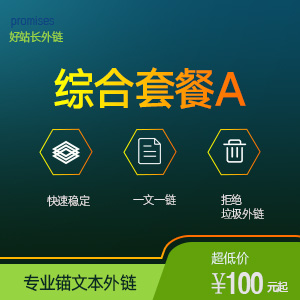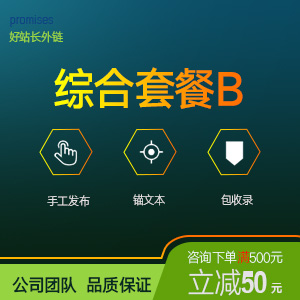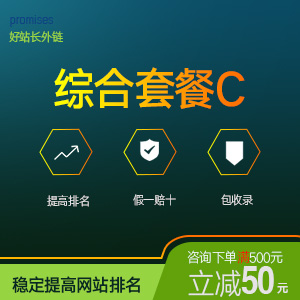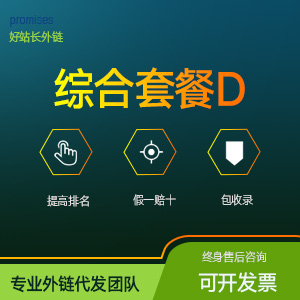js实现网页音乐播放器
文章来源:好站长外链
作者:互联网
人气:13
 2021-06-27
2021-06-27
首先第一步找图片资源 音乐资源 放入到img文件夹中
第二步对页面布局进行布置
第三步书写js代码
复制代码运行的时候需要将图片资源,音乐资源换个名称。
运行实现图片的切换,效果如图:
代码如下:
希望各位喜欢!!!
1
2
3
4
5
6
7
8
9
10
11
12
13
14
15
16
17
18
19
20
21
22
23
24
25
26
27
28
29
30
31
32
33
34
35
36
37
38
39
40
41
42
43
44
45
46
47
48
49
50
51
52
53
54
55
56
57
58
59
60
61
62
63
64
65
66
67
68
69
70
71
72
73
74
75
76
77
78
79
80
81
82
83
84
85
86
87
88
89
90
91
92
93
94
95
96
97
98
99
100
101
102
103
104
105
106
107
108
109
110
111
112
113
114
115
116
117
118
119
120
121
122
123
124
125
126
<!DOCTYPE html>
<html>
<head>
<meta charset="utf-8" />
<title></title>
<style type="text/css">
* {
margin: 0;
padding: 0;
}
body{
background-color:#596653;
}
.yinyue {
width: 300px;
height: 300px;
border: 1px solid aqua;
margin:50px 500px;
}
.bofang {
width: 100px;
height: 100px;
background-color: aqua;
}
.muted ,.play,.prefer,.next{
width: 60px;
height: 30px;
background-color: aquamarine;
text-align: center;
line-height: 30px;
}
#kongzhi ,#shangxia {
margin: 10px 530px;
}
</style>
</head>
<body>
<div id="content">
<img class="yinyue" src="img/yinyue1.jpg" >
<audio src="img/yinyue1.mp3" >
</audio>
<div id="anniu">
<div id="kongzhi">
<button class="muted" type="button" >静音</button>
<img class="bofang" src="img/播放.png" >
<button class="play" type="button" >播放</button>
</div>
<div id="shangxia">
<button class="prefer" type="button">上一首</button>
<span>音量</span>
<input class="volume" type="range" min="0" max="1"step="0.01" />
<button class="next" type="button">下一首</button>
</div>
</div>
</div>
<script type="text/javascript">
var index=0;
var srcs=['img/yinyue1.mp3','img/yinyue2.mp3','img/yinyue3.mp3'];
var imgArr=['img/yinyue1.jpg','img/yinyue2.jpg','img/yinyue3.jpg'];
var audio =document.querySelector("audio");
var playBtn =document.querySelector(".play");
var mutedBtn =document.querySelector(".muted");
var volumnBtn=document.querySelector(".volume");
var bofang= document.querySelector('.bofang');
var prefer =document.querySelector(".prefer");
var nextBtn=document.querySelector(".next");
var yinyue =document.querySelector(".yinyue")
playBtn.onclick=function(){
if(audio.paused===true){
audio.play();
bofang.src='img/播放.png';
audio.value="播放";
}else{
audio.pause();
bofang.src ='img/暂停.png';
audio.value="暂停";
}
}
mutedBtn.onclick=function(){
if(audio.muted==true){
audio.muted=false;
}
else{
audio.muted=true;
bofang.src ='img/静音.png';
}
}
volumnBtn.onchange=function(){
audio.volume=volumnBtn.value;
}
prefer.onclick=function(){
index--;
if(index<0){
index=srcs.length-1;
}
audio.srcs=srcs[index];
yinyue.src=imgArr[index];
}
nextBtn.onclick=function(){
index++;
if(index==srcs.length){
index=0;
}
audio.src=srcs[index];
yinyue.src=imgArr[index];
}
</script>
</body>
</html>
以上就是本文的全部内容,希望对大家的学习有所帮助
第二步对页面布局进行布置
第三步书写js代码
复制代码运行的时候需要将图片资源,音乐资源换个名称。
运行实现图片的切换,效果如图:
代码如下:
希望各位喜欢!!!
1
2
3
4
5
6
7
8
9
10
11
12
13
14
15
16
17
18
19
20
21
22
23
24
25
26
27
28
29
30
31
32
33
34
35
36
37
38
39
40
41
42
43
44
45
46
47
48
49
50
51
52
53
54
55
56
57
58
59
60
61
62
63
64
65
66
67
68
69
70
71
72
73
74
75
76
77
78
79
80
81
82
83
84
85
86
87
88
89
90
91
92
93
94
95
96
97
98
99
100
101
102
103
104
105
106
107
108
109
110
111
112
113
114
115
116
117
118
119
120
121
122
123
124
125
126
<!DOCTYPE html>
<html>
<head>
<meta charset="utf-8" />
<title></title>
<style type="text/css">
* {
margin: 0;
padding: 0;
}
body{
background-color:#596653;
}
.yinyue {
width: 300px;
height: 300px;
border: 1px solid aqua;
margin:50px 500px;
}
.bofang {
width: 100px;
height: 100px;
background-color: aqua;
}
.muted ,.play,.prefer,.next{
width: 60px;
height: 30px;
background-color: aquamarine;
text-align: center;
line-height: 30px;
}
#kongzhi ,#shangxia {
margin: 10px 530px;
}
</style>
</head>
<body>
<div id="content">
<img class="yinyue" src="img/yinyue1.jpg" >
<audio src="img/yinyue1.mp3" >
</audio>
<div id="anniu">
<div id="kongzhi">
<button class="muted" type="button" >静音</button>
<img class="bofang" src="img/播放.png" >
<button class="play" type="button" >播放</button>
</div>
<div id="shangxia">
<button class="prefer" type="button">上一首</button>
<span>音量</span>
<input class="volume" type="range" min="0" max="1"step="0.01" />
<button class="next" type="button">下一首</button>
</div>
</div>
</div>
<script type="text/javascript">
var index=0;
var srcs=['img/yinyue1.mp3','img/yinyue2.mp3','img/yinyue3.mp3'];
var imgArr=['img/yinyue1.jpg','img/yinyue2.jpg','img/yinyue3.jpg'];
var audio =document.querySelector("audio");
var playBtn =document.querySelector(".play");
var mutedBtn =document.querySelector(".muted");
var volumnBtn=document.querySelector(".volume");
var bofang= document.querySelector('.bofang');
var prefer =document.querySelector(".prefer");
var nextBtn=document.querySelector(".next");
var yinyue =document.querySelector(".yinyue")
playBtn.onclick=function(){
if(audio.paused===true){
audio.play();
bofang.src='img/播放.png';
audio.value="播放";
}else{
audio.pause();
bofang.src ='img/暂停.png';
audio.value="暂停";
}
}
mutedBtn.onclick=function(){
if(audio.muted==true){
audio.muted=false;
}
else{
audio.muted=true;
bofang.src ='img/静音.png';
}
}
volumnBtn.onchange=function(){
audio.volume=volumnBtn.value;
}
prefer.onclick=function(){
index--;
if(index<0){
index=srcs.length-1;
}
audio.srcs=srcs[index];
yinyue.src=imgArr[index];
}
nextBtn.onclick=function(){
index++;
if(index==srcs.length){
index=0;
}
audio.src=srcs[index];
yinyue.src=imgArr[index];
}
</script>
</body>
</html>
以上就是本文的全部内容,希望对大家的学习有所帮助
下一篇:没有了